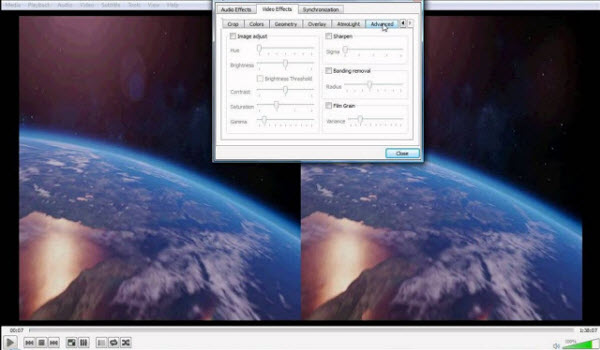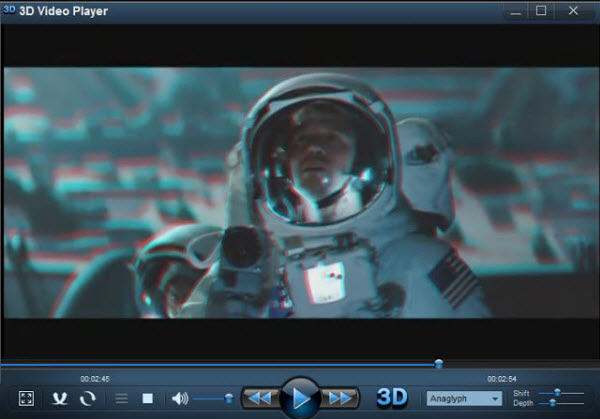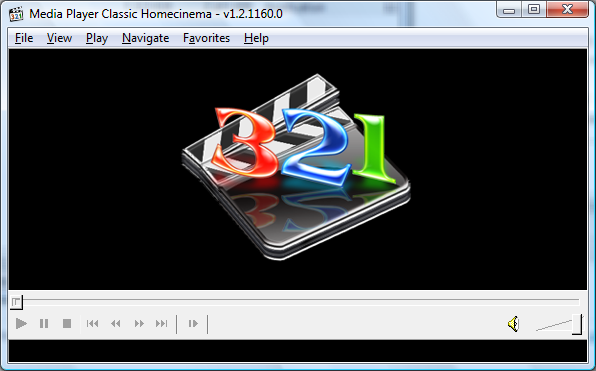Just convert your MKV to SBS 3D MP4 format with the Oculus Cinema MKV tips mentioned below, that’s the key point for us to easily watch and view our MKV videos on Oculus Cinema.
Oculus's cinema app could be one of the most compelling parts of virtual reality. If you have some MKV movie files downloaded from torrent sites, chances are you want to play MKV files on Oculus Cinema. When you try to do this, the VR display may play some MKV files with no sound issue. So, what's the matter?

Actually, MKV files in 2D or 3D SBS (Side-by-Side) work on Oculus Cinema, but the audio has to be encoded in AAC or MP3 for stereo. AC3 audio and DTS Dolby don't seem to work. In this case, the easy and quick solution is to convert MKV files to Oculus Cinema more compatible format to get them to play nicely. In this article, you'll learn how to view MKV files on Oculus Cinema with the audios preserved nicely.
In fact, it's a easy job. In order to watch MKV movies on Oculus Cinema in perfect sound and 3D effect, you just need a right program and convert MKV to .mp4, .m4v, .3gp, .3g2, .ts, .webm, .mkv, .wmv, .asf, .avi, .flv, etc. for smoothly playing with Oculus Cinema without MKV codec installed. Then which app can help you do the conversion work fast? At this time, the third party program called Dimo Video Converter Ultimate has been proven to be an outstanding 3D video converter.
This program features high efficiency and seamless conversion. With it, you can do fast conversion from MTS, MKV, FLV, AVI, MP4, MOV, etc. video files and DVD/Blu-ray discs to a fully compatible video formats with Oculus Cinema without quality loss. This software allows you to convert MKV to 3D videos such as MKV Top-bottom 3D Video, MP4 Top-bottom 3D Video, MP4 Side-by-Side 3D video, which can be played on Oculus Cinema perfectly.
What's more, with the built-in editor, you can trim, crop, adjust special effect to your YouTube video, so that you get the very part and effects at your will. If you are a Mac user, you can turn to Dimo Video Converter Ultimate for Mac (macos Sierra included), which has the same function as the Windows version. Just download, install and launch this great Oculus Cinema video converter and then follow the tutorial to finish the task.
Free Download Dimo Video Converter Ultimate (Win/Mac):
Other Download:
- Cnet Download: http://download.cnet.com/Dimo-Vi ... 140_4-77472903.html
- Soft32 Download: http://dimo-video-converter-ultimate.soft32.com/
- Top4download: http://www.top4download.com/dimo ... imate/nsyrihrb.html
- Softpedia Download: http://www.softpedia.com/get/Mul ... rter-Ultimate.shtml
- windows7download: http://www.windows7download.com/ ... imate/bpphgnww.html
Guide to Convert MKV videos for Oculus Cinema
Step 1: Add MKV clips
Install and launch this best MKV Converter for Oculus Cinema; click "Add File" button to import the MKV files to the converter.

Step 2. Decide output format
Tap on "Select Format" bar and find "Format > Video", there are a lot of format options for you. "MP4", "MKV" or "MOV" is recommended for Oculus Cinema. Of course.
Step 3. Specify video/audio parameters
Click Settings button to adjust video/audio parameters like video resolution, bitrate, audio codec, audio channel. According to my experience, anything over 720p does nothing but turn battery energy into heat, due to the screen resolution. We also recommend using a higher bit rate than a typical web stream at that resolution, as the pixels in your video will be magnified on the phone's screen. The optimal bit rate is content dependent, and many videos can get by with less, but 5 Mb/s should give good quality. Remember to keep audio encoder to AAC or MP3.

Step 4. Add 3D Effect
Click "Edit" and turn to 3D, then choose "Left-Right" and click "OK" to set 3D mode for viewing MKV in Oculus Cinema with 3D effect.

Step 5. Start transcoding MKV to Oculus Cinema
Click the "Start" button at the bottom-right corner of the interface to convert the MKV file to Oculus Cinema compatible video files. This Video Converter will finish the conversion in just a few minutes. After the conversion, click "Open" icon to locate the converted video files. Now you can transfer the converted MKV videos to play with Oculus Cinema easily.
Step 6. Watch Your MKV Videos in Oculus Cinema
There are two ways to watch your own video content in the "My Videos" section of Oculus Cinema. First, any movies you record using your phone's camera will automatically appear in the "My Videos" section. The other way is to copy your compatible video files directly to your phone or SD card in any of the following directories:
On your phone's internal storage (Phone):
/DCIM/
/Movies/
/Oculus/Movies/
On your phone's removable SD card (Card):
/DCIM/
/Movies/
/Oculus/Movies/
On a PC, your phone's storage can be accessed from Windows Explorer by simply plugging in the USB data/charging cable - no software is required. On a Mac, files can be transferred to your phone using Android File Transfer (https://www.android.com/filetransfer/), which is a free utility provided by Google.
Free Download or Purchase Dimo Video Converter Ultimate:
Need the lifetime version to work on 2-4 PCs so that your friends and family can instantly broaden their entertainment options? Please refer to the family license here.
Kindly Note:
The price of Dimo Video Converter Ultimate for Windows is divided into 1 Year Subscription, Lifetime/Family/Business License: $43.95/Year; $45.95/lifetime license; $95.95/family license(2-4 PCs); $189.95/business pack(5-8 PCs). Get your needed one at purchase page.
Related Software:
Lossless backup Blu-ray to MKV with all audio and subtitle tracks; Rip Blu-ray to multi-track MP4; ConvertBlu-ray to almost all popular video/audio formats and devices; Copy Blu-ray to ISO/M2TS; Share digitized Blu-ray wirelessly.
A professional DVD ripping and editing tool with strong ability to remove DVD protection, transcode DVD to any video and audio format, and edit DVD to create personal movie.
An all-around video converter software program that enables you to convert various video and audio files to formats that are supported by most multimedia devices.
A mixture of free HD/4K video player, music player, Blu-ray/DVD player, video recorder and gif maker.
Contact us or leave a message at Facebook if you have any issues.
Related Articles:
- Watch 3D Blu-ray movie on View-master VR
- Get Windows Media Player to play .tivo files
- How to copy Disney DVD Movies on MacOS Sierra
- How to Rip and Copy Blu-ray under macOS Sierra
- Best solution to play Video_TS Folder on MacOS Sierra
- How to Copy DVD to MacBook (Pro/Air) in the Simplest Way
- 4K Torrent to 4K TV- Play 4K Torrent content on 4K TV
- 4K Torrent to 4K TV- Play 4K Torrent content on 4K TV
- Easily Downscale 4K to 1080p in Mac
- Easily Downscale 4K to 1080p in Mac